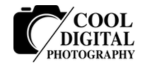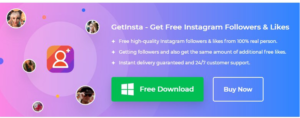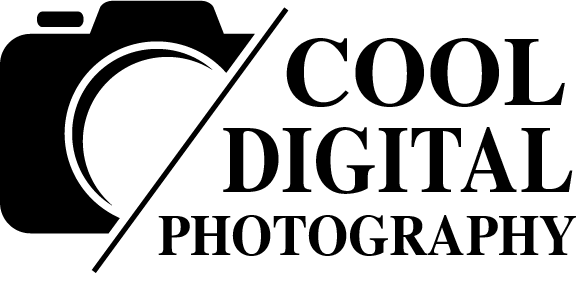MicroSD cards are valuable possession for photography enthusiasts. Carefully used as digital camera storage and as backup, photographers usually carry multiple SD cards of varying speed and capacity. However, SD cards are vulnerable to corruption and data loss. Whichever brand, capacity, and Class of microSD card you choose, data loss can happen anytime.
To address the issue, this post shares the best ways to recover the lost photos from microSD cards of digital cameras, in different situations.
Why you lose photos from camera SD card
There can be many reasons that can cause loss of photos from SD cards — physical damage, deletion, accidental formatting, or virus in the computer to which it is connected.
Sometimes you did not delete or format, still the photos are missing from microSD card.
Remember, this could be probably due to the way you handle your SD card.
So, if you are doing any of these, then immediately Stop!
- Using SD card in low camera battery
- Recording when the microSD card storage is full
- Using single card on multiple devices
- Using SD card, even after loss of photos
- Forcefully trying to insert/eject SD card
- Do not use antivirus on computer
- Do not take backup of microSD card
‘What shall I do if my camera micro SD card is not accessible or detected by the computer?’
Sometimes users complain that the SD card works fine on their camera but the computer fails to detect it. To access camera photos on your computer, it is important for the system to detect the card at first place. However, if you come across such situation when the PC doesn’t detects the card or gives errors while trying to open, first thing to do is:
Check if the card reader, SD card adapter, and the SD card slot of your laptop is working fine.
If all are in place, then you may try the below fixes to access microSD card on computer.

Fix 1: Perform Chkdsk in Command Prompt
When you receive error messages like below, asking to format the SD card, perform Chkdsk in Command Prompt.
‘SD card is damaged. Try reformatting it’
Follow the below steps:
- Press Windows+ R keys to open the Run dialog box
- Type cmd and pressEnter
- Right-click cmd and select Run as Administrator
- Type command line chkdsk > SD card drive letter>:/r/f (e.g., <chkdsk E: /r/f>, where E is the SD card drive letter). This repairs the file system errors and scans for bad sectors as well.
- Press Enter
Once process finishes, restart your computer and access the storage card.
Fix 2: Assign a new drive letter
On connecting the microSD card to the PC, if you can’t find the drive letter to the media or receive ‘Please insert the disk into drive E:’ error message, assign a new drive letter to the external card.
Follow the below steps:
- Connect the SD card to the PC
- Open Disk Management
- Look for your microSD card and right-click on it
- Select Change Drive Letter and Paths and apply the changes
- Restart PC and connect SD card again
How to recover lost or deleted photos from digital camera microSD card
You are able to access the camera card on computer, but the photos are missing from it or you deleted or formatted the card.
So how to restore lost photos in such situations?
It is ideal to restore photos from backup. Since, not everyone maintains it, here comes the role of a photo recovery software.
A deleted or lost photo from SD card does not mean it is removed forever. Technically, the files are still on the storage media, unless overwritten. Just that they are they are no more readable.Advanced algorithms of photo recovery software scan the media and restore the files. However, it is advisable, to avoid any kind usage of the SD card until you recover all the lost image files from it.
Methods to recover lost photos from microSD card
- Restore from backup
- Use third-party SD card recovery tool
Method 1: Restore from backup
Backup is a biggest respite whenever there is a sudden data loss. Thus, those who practice the good habit of taking regular backups can restore lost or deleted photos from copies created on another SD card, pen drive, computer, Google Drive or other cloud storage etc.
Method 2: Use third party SD card recovery software
Several do-it-yourself software are available that can recover the lost photos from DSLRsand digital cameras SD card.Whether you have accidently deleted the image files, formatted, or lost them due to other reasons, third-party recovery software works in all situations.
However, before choosing one, ensure it is secure to download and free from virus. Further, the photo recovery software should be easy to use and compatible with your microSD card.
Ideally, microSD card recovery software should be able to:
- Extract lost or deleted photos from inaccessible, corrupt, or formatted camera cards
- Recover camera Raw files
- Recover photos without losing their original quality
- Recover all types of photo file formats
- Fast to restore even thousands of photos in few minutes
For instance, you may like Stellar Photo Recovery software. It is one of the popular software, known for its SD card recovery success rate. Millions around the world use it to recoup media files from camera cards.
It can recover all image file types saved on SD card including JPEG, TIFF, BMP, DNG, raster, vector, and raw image files.
The software supports all brands and capacities of microSD card, SDXC, SDHC, or flash cards used in digicams, DSLRs etc. Along with common FAT32, ExFAT, NTFS, you get HFS+ and Linux file system support. Available for both macOS and Windows, it is easy to install and operate.
Step-by-Step: Recover photos by Stellar Photo Recovery
- Connect the microSD card to computer via card reader or SD card slot in your laptop
- Download and launch Stellar Photo Recovery software.
- On home screen of the software check in Photos in What to recover
- Click Scan or Preview the found photos. Select your microSD card from location window.
- Click Recover.
- Click Scan or Preview the found photos. Click Save
Wrapping Up
For photographers, managing thousands of photos is always a challenge. Often, they keep multiple camera cards of various capacities to meet the storage or archiving needs. However, camera SD cards are not the ultimate storage solution. Although SD cards these days offer from 10 years to lifetime warranty. But, this duration is applicable when they are used under ideal conditions, which are practically difficult to obtain. Therefore, the best practices like backup can always be followed to prevent sudden photo loss.
Nevertheless, unfortunately, if you have lost photos from microSD card and also do not have backup, a photo recovery software comes as pleasant respite from the lost or deleted photos situation.
About the Author: Shailendra is a full-time technical who has deep Blogger knowledge about data recovery and its related issues. He specializes in technical research and in his free time loves to read anything that comes her way and help online fraternity with their day-to-day data managing and recovery issues.
Image Credits: microSD cards from Bignai/Shutterstock